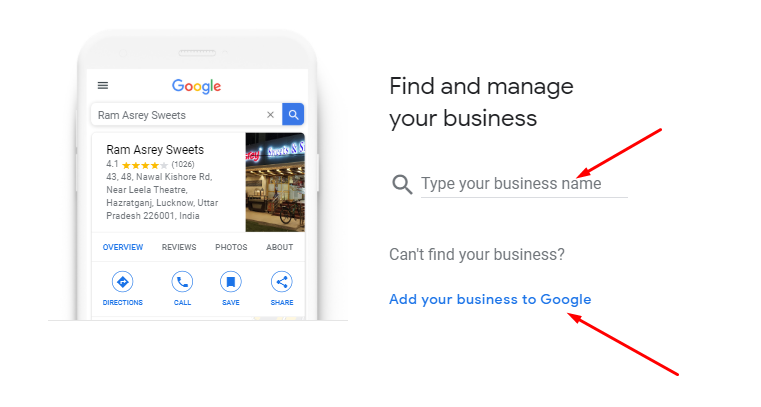Google my business, is one of the best and free ways to make your business online. It helps your users, clients to reach your business, review your business, and share information about your business. It is one of the best methods to get free business leads. You can take the benefits of many google features for free. Before we get to know about ” How to add my business to google maps” let us share some free benefits of google my business page.
Here is a list of some benefits you will get from Google my business page:
- Free Business leads
- Free business website (With google subdomain)
- Easy and free way to go online
- Increase business presence
- Setup Google ads to get more leads
- Offers extra benefits to users
- Help users to reach your business easily
So now you are too curious about adding your business to google my business page or google maps ( Same thing). Here is a step by step footsteps to follow.
Click to find
How To Add My Business To Google:
1. Visit google my business and login with your Google account. Not have a google account create here(Gmail).
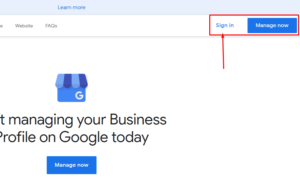
2. Click on Sign-in or manage your business button.
3. In the first step, enter your business name and if your business name is not found, Go to step second. Click on “Add your Business to google”.
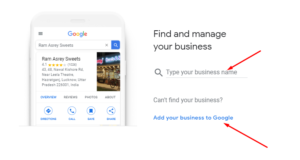
4. Enter your business name. Like Ram Bakery.
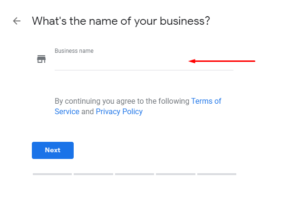
5. Here it will show some business names that are already on google. If your business name is there, select that else click on create new.
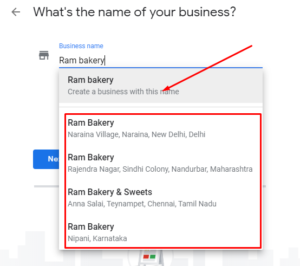
6. Here give your business category. This one is very important so choose very carefully. Like in our dummy business we use “Bakery and Cake Shop”.
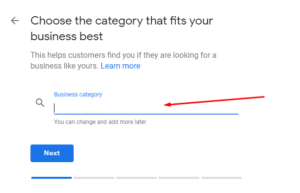
7. If your business has a physical location, select yes otherwise select no.
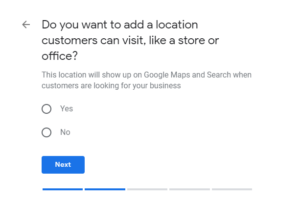
8. In case you select Yes, give your business office address. It will be verified by a postcard.
9. If you provide service outside your business location, Select yes else no.
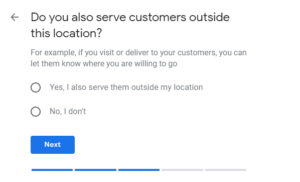
10. Now if you want your mobile numbers to show with business details, give details here.
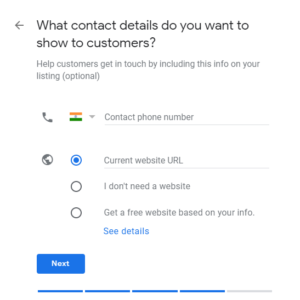
11. Here your business website is very important. You can get a free business website but that is not as sufficient as a custom business website.
Get a custom business website at a very low cost.
[contact-form to=”rak.manth@gmail.com” subject=”Custom Business Website”][contact-field label=”Name” type=”name” required=”1″][contact-field label=”Email” type=”email” required=”1″][contact-field label=”Message” type=”textarea”][/contact-form]
12. Your business is successfully listed on Google and Google Maps.
Now your business is on google and google maps. Its time to share your business review URL to get more reviews for your business.
Now as you get all details about register your business to Google.
Do share this article with your all friends who want to register their business on google.
How To Delete Google Business Account:
We will never recommend deleting a google business account, but in some situations like:
- Business is no more
- A higher amount of bad reviews
In these conditions, you need to delete a business account. Follow these steps to delete Google business account.
1. Go to google my business dashboard
2. Select a business account that you want to remove or delete.
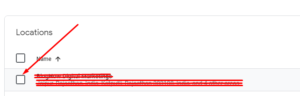
3. Click on Actions Button
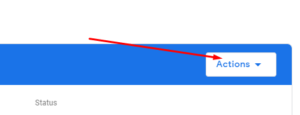
4. Select Remove Location button
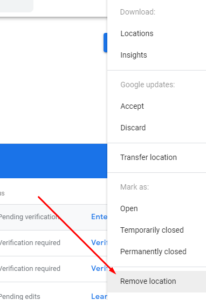
Congratulations, Your business is removed from Google my business.
Why You Need a Google My Business Page:
A Google My Business(GMB) listing is a very important part of any business to grow. Almost everyone on earth has internet access. So when you go online, Your business gets new heights. You get new leads and new business opportunities comers at your door.
Here is a report about GMB:
- 76% of mobile “near me” searchers visit a related store the same day
- GMB increases business discovery
- 64% of consumers use Google My Business to find contact details
- Most customers who view your Google My Business listing will check out your website
Source: 360pix
You can get a premium Google my business listing from experts at our in house team. Fill the given form so we can help you in setting up your google my business listing.
[contact-form to=”rak.manth@gmail.com” subject=”GMB Listing”][contact-field label=”Name” type=”name” required=”1″][contact-field label=”Email” type=”email” required=”1″][/contact-form]